A saved answer stores settings for one of the reports or process wizards in ActivityHD. Saved answers make it easy to reuse the same settings time after time without repeating the setup.
Create a saved answer
- Open the report or process set-up wizard.
- Specify the filtering criteria, report options, sort order, and output file you want.
- Click
 to the right of the Answers drop-down list. The Save Answers dialog box opens.
to the right of the Answers drop-down list. The Save Answers dialog box opens.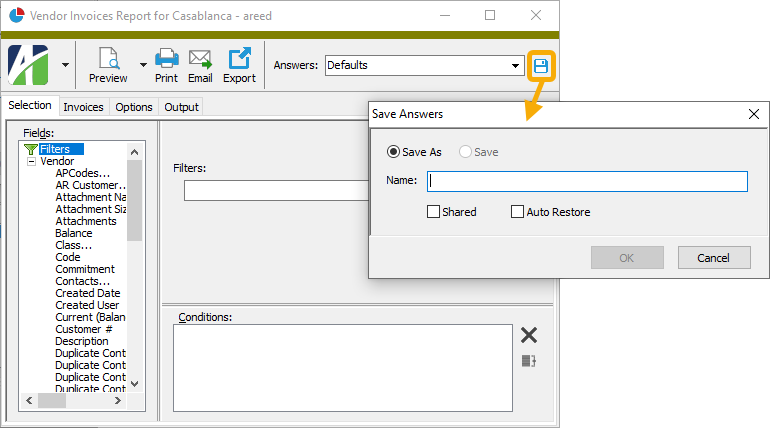
- In the Name field, type a name for the saved answer.
- If you want other users to have access to your saved answer, mark the Shared checkbox.
- If you want the saved answer to load automatically the next time you run the wizard, mark the Auto Restore checkbox.
- Click OK. Saved saved answers can be accessed from the Answers menu or the Answers drop-down list.
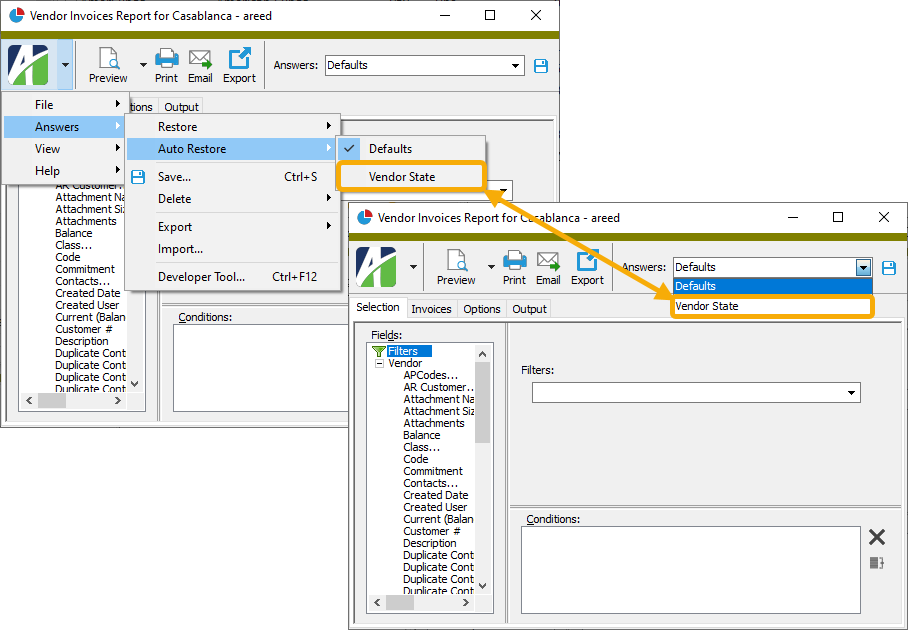
Use a saved answer
- Start the appropriate report or process wizard.
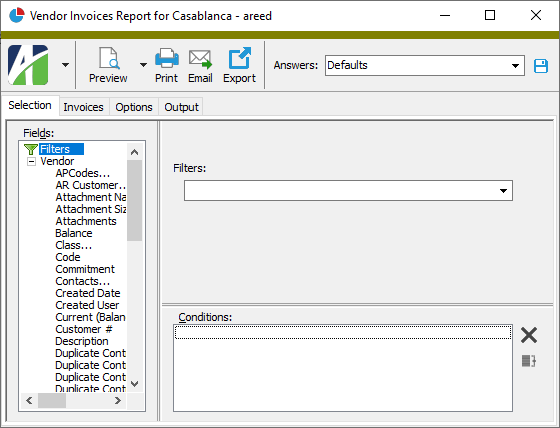
- From the Answers drop-down list, select the saved answer to load. ActivityHD loads the values from the selected saved answer in the wizard.
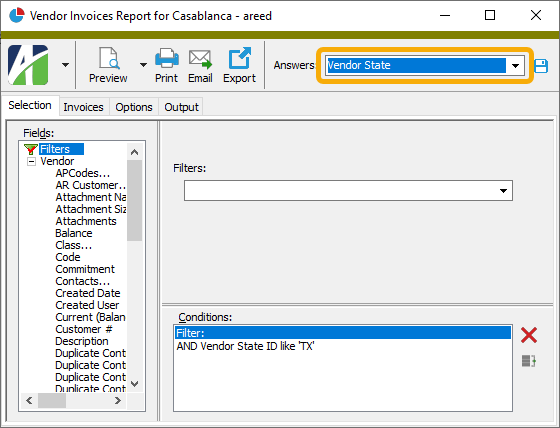
- Continue with the wizard as usual.
Modify a saved answer
- Start the set-up wizard for the report or process you need to modify a saved answer for.
- Ensure the saved answer you want to modify is selected in the Answers drop-down list.
- Make the changes you need to the report or process setup.
- When you finish, go to the menu and click
 . The Save Answers dialog box opens.
. The Save Answers dialog box opens. - To save the modified saved answer with a new name, select "Save As" and type a new name in the Name field. Otherwise, ensure that "Save" is selected.
- If you want other users to have access to the saved answer, ensure that the Shared checkbox is marked.
- If you want the saved answer to load automatically the next time you run the report or process, ensure the Auto Restore checkbox is marked.
- Click OK.
Export to an XML file
Export a saved answer to XML
- Start the set-up wizard for the report or process you want to export a saved answer for.
- Select
 > Answers > Export and then select either Current Values or a named saved answer and then select To File. The Export Answers dialog box opens.
> Answers > Export and then select either Current Values or a named saved answer and then select To File. The Export Answers dialog box opens. - Navigate to the folder where you want to save the saved answer and select it.
- In the File name field, enter a name for the saved answer.
- Click Save. The file is saved to the location you specified.
Export to the clipboard
Export a saved answer to the clipboard
- Start the set-up wizard for the report or process you want to export a saved answer for.
- Select
 > Answers > Export and then select either Current Values or a named saved answer and then select To Clipboard. The saved answer is saved to your clipboard and is available for pasting into another document (e.g., a dashboard article).
> Answers > Export and then select either Current Values or a named saved answer and then select To Clipboard. The saved answer is saved to your clipboard and is available for pasting into another document (e.g., a dashboard article).
Import a saved answer
- Start the set-up wizard for the report or process you want to import a saved answer for.
- Select
 > Answers > Import. The Import Answers dialog box opens.
> Answers > Import. The Import Answers dialog box opens. - Navigate to the folder where the file you want to import is located and select the XML file.
- Click Open. The settings are loaded into the wizard.
- To save the imported settings for future use, go to the menu and click
 . The Save Answers dialog box opens.
. The Save Answers dialog box opens. - Select "Save As".
- Enter a Name for the saved answer and set other options as desired.
- Click OK.
Delete a saved answer
- Start the set-up wizard for the report or process with a saved answer you want to delete.
- Select
 > Answers > Delete and then select the saved answer name. ActivityHD prompts you to confirm that you want to delete the saved answer.
> Answers > Delete and then select the saved answer name. ActivityHD prompts you to confirm that you want to delete the saved answer.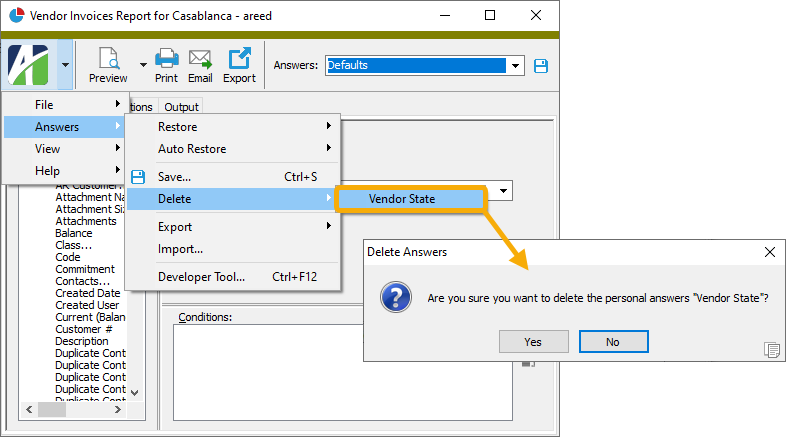
- Click Yes.
|
5225 S Loop 289, #207 Lubbock, TX 79424 806.687.8500 | 800.354.7152 |
© 2025 AccountingWare, LLC All rights reserved. |